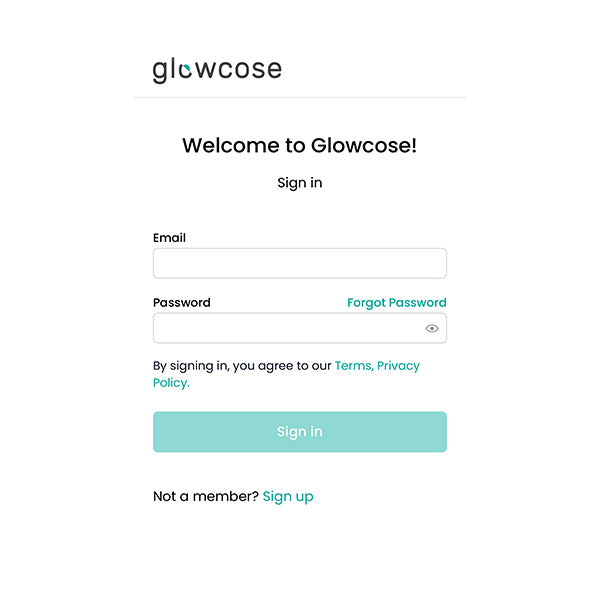
Step 1: Web app setup
Visit glowcose.io and create an account.
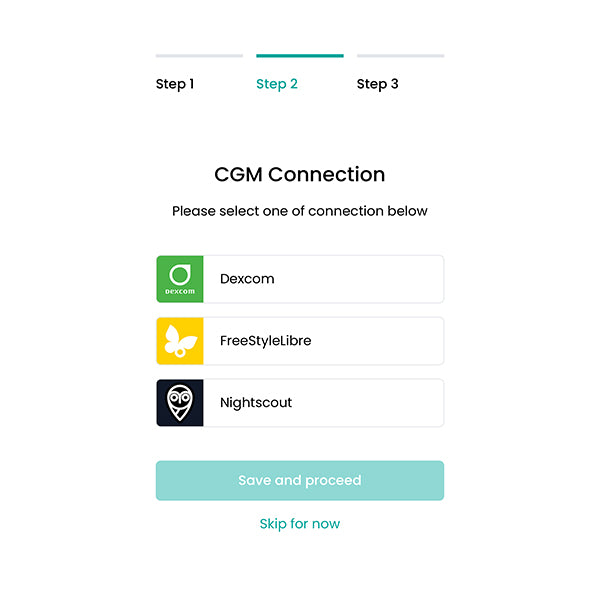
Step 2: Link your CGM
Connect your CGM under the 'CGM Link' tab.
FOR DEXCOM USERS:
Please make sure you use the device wearer account credentials and not the caregivers. This can be found within the Dexcom app on the wearers mobile device.
Important note: You must have sharing enabled within the Dexcom app and you must have 1 follower for the share option to appear in the Dexcom app.
Verify your Dexcom credentials with the following: https://uam1.dexcom.com (US Based)
https://uam2.dexcom.com (Outside of the US)
FOR LIBRE USERS:
You must use credentials for a connection in the "LibreLinkUp" app. To create a new 'connection', navigate to 'Connected Apps' within the Libre 3 app (for the wearer not LibreLinkUp) and add a connection. Use the credentials for this newly created connection to connect your Glowcose.io account.
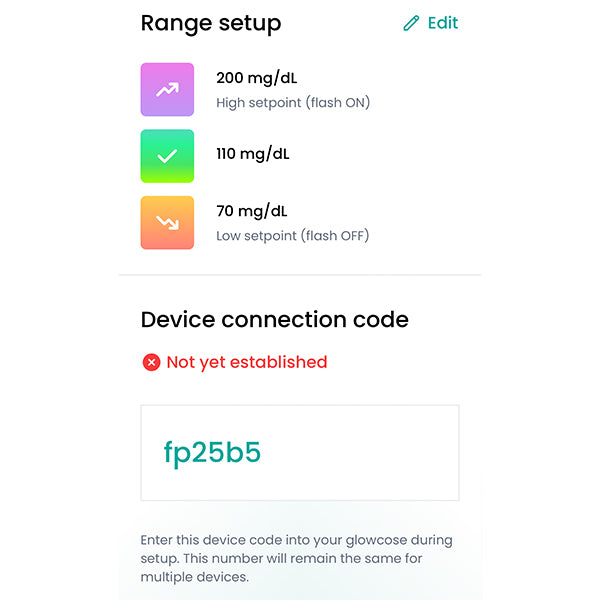
Step 3: Device Connection Code
First, locate your 'Device Connection Code' on the web app interface where your current blood glucose reading is displayed. Keep it handy, you'll need it shortly.
Remember, this code is unique to you and necessary to link your glowcose device with the glowcose web app. Also, one code works for all of your glowcose devices.
Step 4: Power on your glowcose
1. Plug in the USB cord.
2. After a few moments, your device will be in Wi-Fi pairing mode (a multi-color rotation).
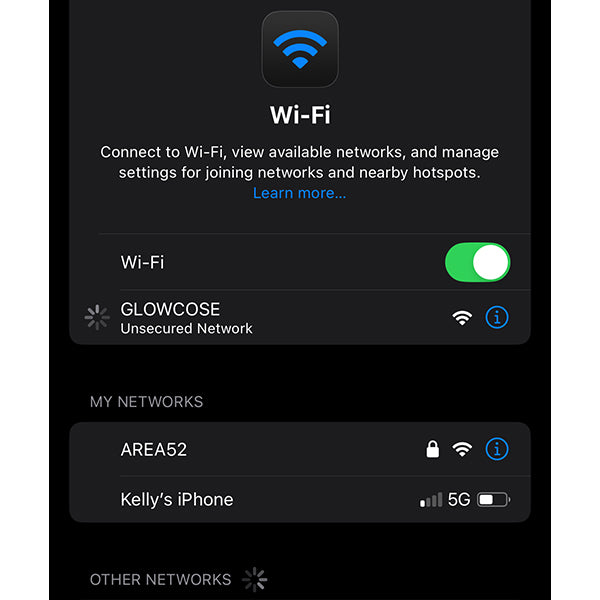
Step 5: Setup Wi-Fi Connection
Connect your mobile device to the WiFi network named 'GLOWCOSE'.
If the glowcose setup page doesn't automatically appear, simply open any web browser (like Chrome or Safari), and either visit glowcose.com or type 192.168.4.1 into the address bar.
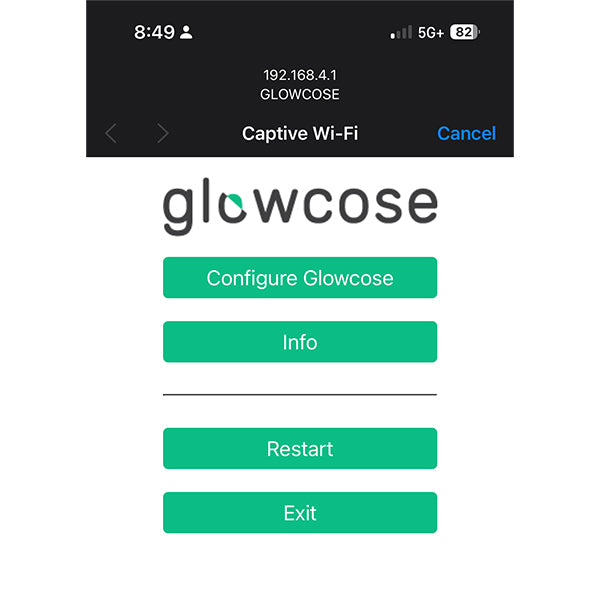
Step 6: Pairing
Click "Configure Glowcose"
Note: It may take a a few seconds for the Configure Glowcose page to display while it searches for available networks.
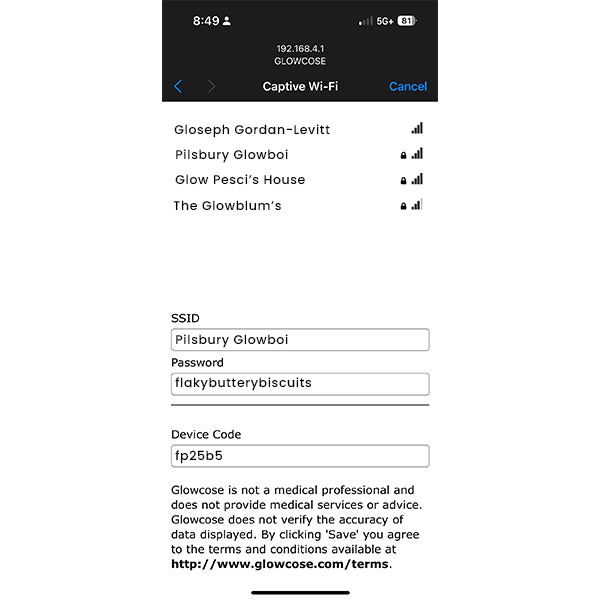
Step 7: Setup Wi-Fi and enter 'Device Connection Code'
1. Choose your home WiFi network and input the password.
2. Enter your unique 6-digit Device Connection Code (from Step 3) into the 'Device Code' field.
Click 'Save' to finish.
That's it! Your Glowcose will now display your CGM readings in vibrant color. It'll also remember your WiFi details and automatically connect whenever it's within range of your network.
Need more help? Our FAQ page is full of useful tips, info, and troubleshooting advice.
